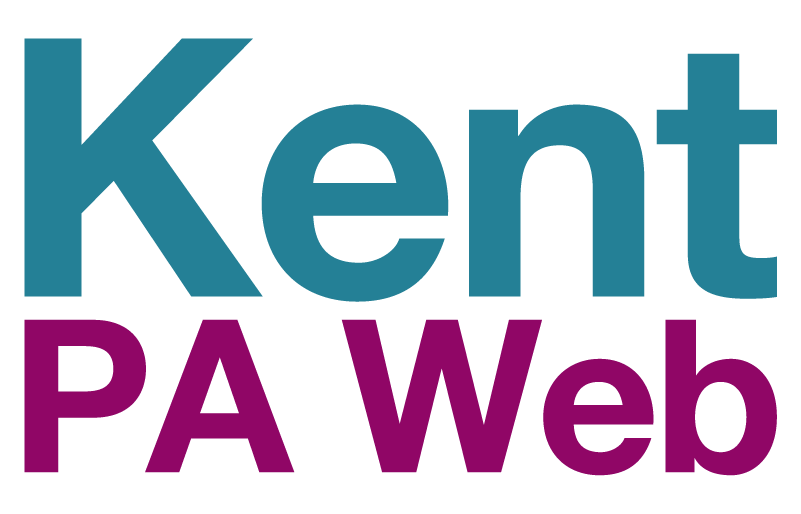You are here:
- Home
- About this website
- How to use the Employer Dashboard
How to use the Employer Dashboard
Employer Dashboard Guidance
- Click on ‘Register as an Employer’ tile on the home page Home | Kent PA Web | Kent PA, this will take you to below page in which you will need to sign up or log in:
- To register, you will need to follow the registration form. You will then receive an email to the address entered on the form confirming your account is now active, please make sure you check your junk/spam emails.
- Return to the Homepage and sign in, select your name in the top right corner of the screen, this will take you to your ‘My Account’ area:
- On this dashboard, you can update your details using ‘My Profile’, view your messages using ‘My Messages’ and create vacancies using ‘My Vacancies’.
- Select ‘My Vacancies’, to be taken to the screen where you can view the vacancies you already have and set up new ones:
- To create a new vacancy, select ‘Create New Vacancy’ and complete the form, making sure to submit at the end.
- When you no longer wish to have a vacancy on the site, you can either unpublish the vacancy by selecting ‘Update’ next to the vacancy and scrolling to the bottom of the form and un-selecting ‘Published’. This will unpublish the vacancy from the site but not delete it entirely. If you wish to remove the vacancy entirely, then select ‘Request Removal’, this will then prompt you to give a reason why for the deletion and then the vacancy will be deleted entirely.
Last updated: